Windows 10 Hacks
Source: CNET
Let us look at some of the Windows 10 hacks that will make using your laptop every day
faster and smoother.
1. Secret “Start” Menu – We all know about the start menu that comes up when hitting the windows button on your keypad or on clicking the Windows icon on the bottom left corner of the screen. Other than this there is a secret second start
menu that can be accessed either by right clicking the Windows icon or just pressing Windows key +X.
2. Taking screenshots – Easiest way to take screenshot of the screen is hitting the
Windows key+Print screen key and the picture gets automatically saved to the Pictures>>Screenshots folder. To just capture a specific portion of the screen hit the Windows key+Shift+S to open a tool called Snip and sketch, which allows you to click and drag and create a screenshot that is saved to the Clipboard
3. View file extensions in File Explorer – Microsoft hides file extensions by default, which makes life difficult for people who need to look for specific types of files, like JPEGs and JPGs. To see file extensions in File Explorer, do the following:
1. Go to the Search bar at the bottom of the screen, and type in File Explorer Options, and click it. (There are a number of other ways to get here too, but that one seems fastest.)
2. In the window that pops up, click the View tab.
3. Uncheck the box that says Hide extensions for known file types. Click Apply, and OK. You should now see file extensions for all files in the File Explorer.
4. Use background scrolling – With Windows 10, you can scroll up and down on any window — even if it’s not the one you’re directly working in. This is a useful tool when you have a lot of windows open that you want to look through at the same time — for example, if you want to open new sub-menu options in new windows to save you time clicking back and forward on the same page.
Try opening two programs — say, an internet browser page and a notepad or Word document. Arrange both on the screen so you can see at least some of the text on each. While you are in one window, hover your mouse or use the touchpad to move to the second window, and scroll. Even though you aren’t active in that window, it should allow you to move up and down the page.
The feature should be on by default, but if it isn’t, go to Settings > Devices > Mouse, and toggle Scroll inactive windows when I hover over them to On. Then you can place your mouse over a window that’s in the background and use the scroll wheel to scroll.
5. Taskbar Windows shortcut – To open programs pinned to your task bar we need to use the keyboard shortcut Windows key+ [Number Key] with the number key corresponding to the position of the program in the task bar. For example, Windows+3 will open the 3rd program pinned to the taskbar.
Recent post
Archives
- November 2024
- October 2024
- September 2024
- August 2024
- July 2024
- June 2024
- October 2023
- June 2023
- March 2023
- February 2023
- January 2023
- December 2022
- November 2022
- October 2022
- September 2022
- August 2022
- July 2022
- June 2022
- May 2022
- April 2022
- March 2022
- February 2022
- January 2022
- December 2021
- November 2021
- October 2021
- September 2021
- August 2021
- July 2021
- June 2021
- May 2021
- April 2021
- January 2021
- December 2020
- October 2020
- August 2020
- June 2020
- May 2020
- April 2020
- March 2020
- February 2020
- January 2020
- December 2019
- November 2019
- October 2019
- September 2019
- August 2019
- July 2019
- June 2019
- May 2019
- April 2019
- March 2019
- February 2019
- January 2019






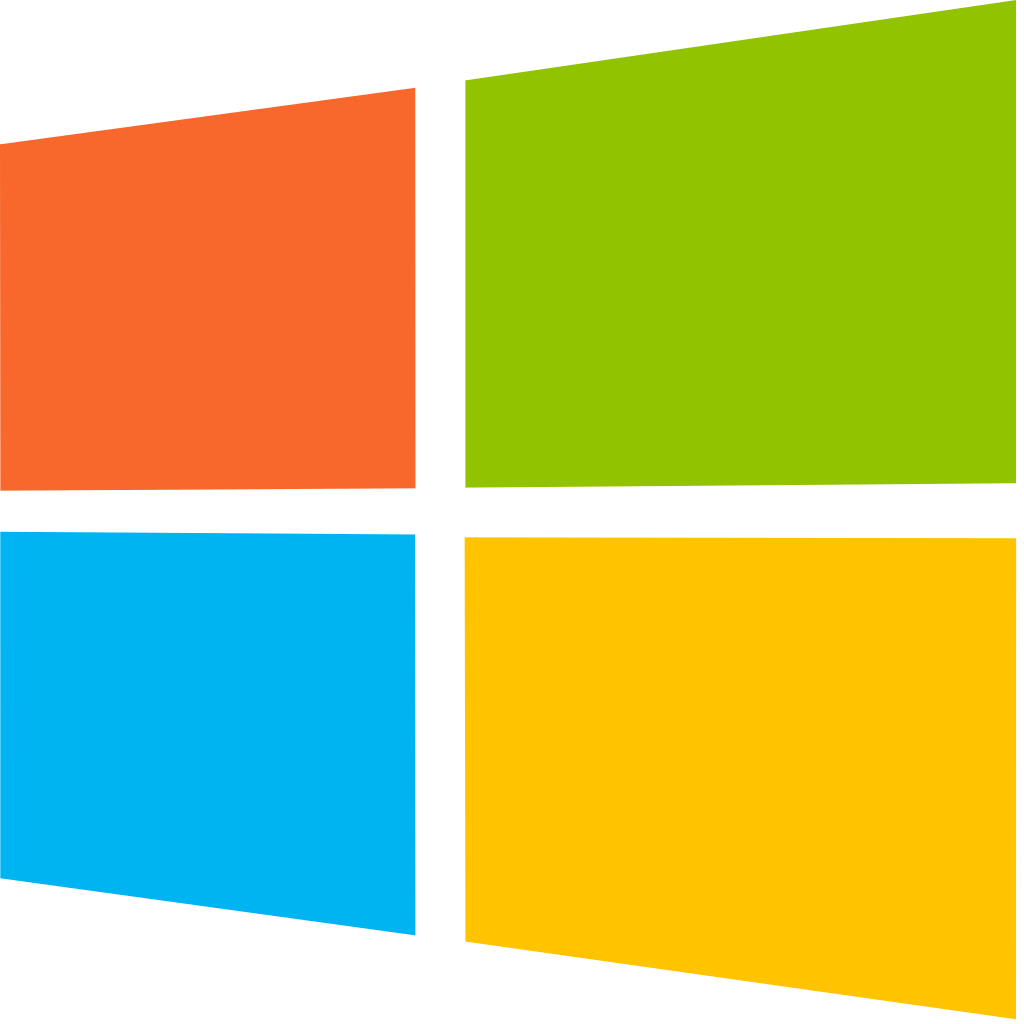
 June 12, 2020
June 12, 2020