Google collects a scary amount of your data, but there’s a way to delete it (Part 2)
In the last issue we saw how to manage your private information and Youtube search and watch history. Today we will look at how to access Google’s record of your location history.
Perhaps even more off-putting than Google knowing what recipes you’ve been cooking, what vacation destination you’re interested in or how often you check the Powerball numbers, the precision of Google’s record of your whereabouts can be downright chilling, even if you never do anything you shouldn’t.
If you’re signed in to Google Maps on a mobile device, Google is watching your every move. It’s about enough to make you want to leave your phone at home. Thankfully, that’s unnecessary. Here’s how to access, manage and delete your Google location data:
1. Sign in to your Google Account and choose Data & Privacy from the navigation bar.
2. To see a list of all your location data that Google has logged, scroll to History Settings and select Location History.
3. If you want Google to stop tracking your location, turn the toggle on this page to off.
4. To set Google to automatically delete this kind of data either never or every three or 18 months, select Auto-delete, then pick the time frame you feel most comfortable with. Google will delete any current data older than the time frame you specify. For example, if you choose three months, any information older than three months will be deleted immediately.
5. Once you choose an autodelete setting, a popup will appear and ask you to confirm. Select Delete or Confirm.
6. Next, click Manage History. This page displays all the location information Google has collected on you as a timeline and a map, including places you’ve visited and the route you took there and back, as well as frequency and dates of visits.
7. To permanently delete all location history, click on the trash can icon in the lower right corner and choose Delete Location History when prompted. To delete individual trips, select a dot on the map or a bar on the timeline, then on the next page click the trash can icon beside the date of the trip you want to delete.
8. To make sure your location data really disappeared, go back to History Settings, then after Manage History, make sure the timeline in the upper left corner is empty and there are no dots on the map indicating your previous locations.
One more important thing about your privacy
Be forewarned, just because you set Google not to track your online or offline activity doesn’t necessarily mean you’ve closed off your data to Google completely. Google has admitted it can track your physical location even if you turn off location services using information gathered from Wi-Fi and other wireless signals near your phone. Also, just like Facebook has been doing for years, Google can track you even when you’re not signed in.
Not to mention, there are seeming contradictions between Google’s statements on privacy issues. For example, Google has admitted to scanning your Gmail messages to compile a list of your purchases in spite of declaring in a 2018 statement, “To be absolutely clear: No one at Google reads your Gmail, except in very specific cases where you ask us to and give consent, or where we need to for security purposes, such as investigating a bug or abuse.” Perhaps by “no one” Google meant “no human,” but in an age of increasingly powerful AI, such a distinction may be moot.
So, watch out and be aware that in the digital world there is hardly any prized possession called Privacy!
Recent post
Archives
- November 2024
- October 2024
- September 2024
- August 2024
- July 2024
- June 2024
- October 2023
- June 2023
- March 2023
- February 2023
- January 2023
- December 2022
- November 2022
- October 2022
- September 2022
- August 2022
- July 2022
- June 2022
- May 2022
- April 2022
- March 2022
- February 2022
- January 2022
- December 2021
- November 2021
- October 2021
- September 2021
- August 2021
- July 2021
- June 2021
- May 2021
- April 2021
- January 2021
- December 2020
- October 2020
- August 2020
- June 2020
- May 2020
- April 2020
- March 2020
- February 2020
- January 2020
- December 2019
- November 2019
- October 2019
- September 2019
- August 2019
- July 2019
- June 2019
- May 2019
- April 2019
- March 2019
- February 2019
- January 2019







 May 25, 2022
May 25, 2022