Google collects a scary amount of your data, but there’s a way to delete it (Part 1)
Image courtesy- jotform
Google keeps tabs on what you search, what you watch and your location. Let us see how to delete that info.
Find out what private information Google considers ‘public’
Chances are, Google knows your name, your face, your birthday, your gender, other email addresses you use, your password and phone number. Some of this is listed as public information (not your password, of course). Here’s how to see what Google shares with the world about you.
1. Open a browser window and navigate to your Google Account page.
2. Type your Google username (with or without “@gmail.com”).
3. From the menu bar, choose Personal info and review the information. You can change or delete your photo, name, birthday, gender, password, other email addresses and phone number.
4. If you’d like to see what information of yours is available publicly, scroll to the bottom and select Go to About me.
5. On this page, each line is labeled with either a people icon (visible to anyone), office building icon (visible only to your organization) or lock icon (visible only to you). Select an item to choose whether to make it public, semipublic or private. There’s currently no way to make your account totally private.
Manage your YouTube search and watch history
Of all the personal data that Google tracks, your YouTube search and watch history is probably the most innocuous. Not only that, allowing Google to track your YouTube history might have the most obvious benefit to you — it helps YouTube figure out what kind of videos you like so it can dish out more of the type of content you’ll enjoy.
Here’s how to get a look at your YouTube history and, if you want to, how to delete it, either manually or at three- or 18-month intervals. Just like with Web & App Activity, we recommend setting YouTube to purge your data every three months. That’s just long enough that YouTube’s recommendations will stay fresh, but doesn’t leave a years-long trail of personal data lingering behind.
1. Sign in to your Google Account and choose Data & Privacy from the navigation bar.
2. To see a list of all your YouTube data that Google has logged, scroll to History Settings and select YouTube History.
3. If you want Google to stop tracking your YouTube search and viewing history entirely, turn off the toggle on this page. To stop Google from tracking either just the videos you watch or just your searches, uncheck the appropriate box.
4. To set Google to automatically delete your YouTube data either never or every three or 18 months, select Auto-delete and pick the time frame you feel most comfortable with. Google will delete any current data older than the time frame you specify. For example, if you choose three months, any information older than three months will be deleted immediately.
5. Once you choose an autodelete setting, a popup will appear and ask you to confirm. Select Delete or Confirm.
6. Next, click Manage History. This is where every search you make and every video you watch is listed.
7. To delete specific days, select the trash can icon to the right of the day, then choose Got it. To get more specific details or to delete individual items, select the three stacked dots icon, then choose either Delete or Details.
8. If you’d rather delete part or all of your history manually, select the three stacked dots icon to the right of the search bar at the top of the page and choose Delete activity by, then choose either Last hour, Last day, All time or Custom range.
9. To make sure your YouTube data really disappeared, start over with History Settings, then after Manage History, make sure whatever’s there (if you deleted it all there should be nothing) only goes back the three or 18 months you selected.
More tips in the next issue! Until then Happy Googling 😊
Recent post
Archives
- November 2024
- October 2024
- September 2024
- August 2024
- July 2024
- June 2024
- October 2023
- June 2023
- March 2023
- February 2023
- January 2023
- December 2022
- November 2022
- October 2022
- September 2022
- August 2022
- July 2022
- June 2022
- May 2022
- April 2022
- March 2022
- February 2022
- January 2022
- December 2021
- November 2021
- October 2021
- September 2021
- August 2021
- July 2021
- June 2021
- May 2021
- April 2021
- January 2021
- December 2020
- October 2020
- August 2020
- June 2020
- May 2020
- April 2020
- March 2020
- February 2020
- January 2020
- December 2019
- November 2019
- October 2019
- September 2019
- August 2019
- July 2019
- June 2019
- May 2019
- April 2019
- March 2019
- February 2019
- January 2019







 January 28, 2022
January 28, 2022